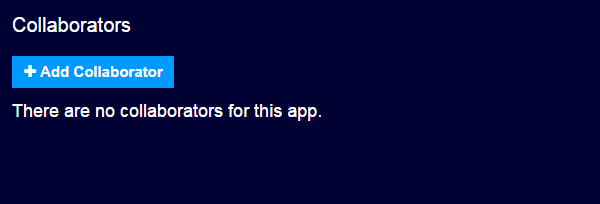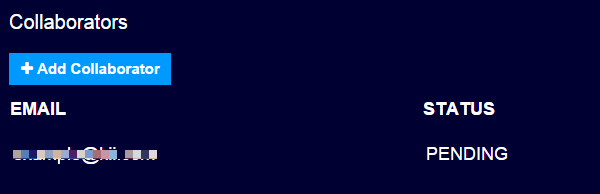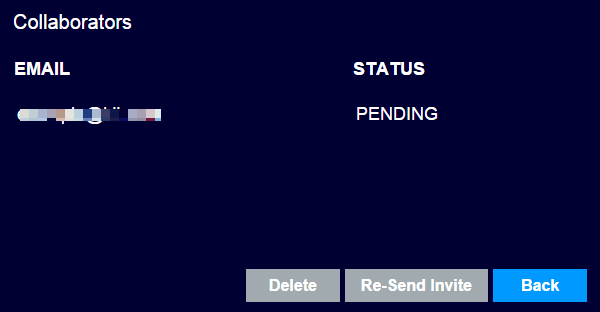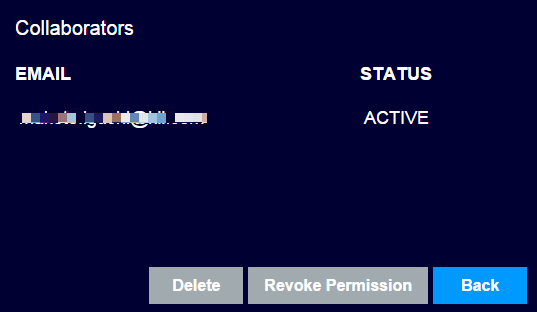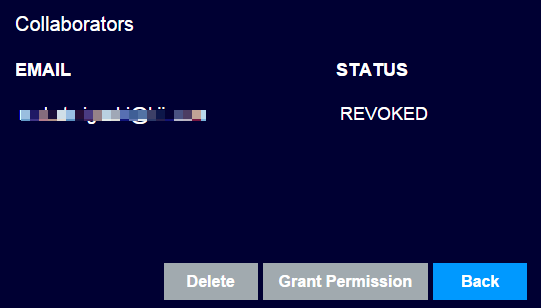Managing Collaborators
You can add collaborators to your application.
The collaborators will have the privileges to use all the features on the developer portal as the application owner, except Add Collaborators and Reset ClientSecret.
Adding Collaborators
Please follow the steps below to add collaborators:
Click the gear icon in the upper-right corner and then click the "Collaborators" icon.
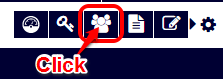
This will bring up a list of collaborators (in this example, there is no collaborator registered).
Click the "+ Add Collaborator" button, enter the email address of the collaborator you want to add, and click "Send Invite".
You will now see the collaborator being listed as "PENDING".
At this point, an invitation email is sent to the specified address. When the user who receives the invitation email accesses the developer portal via the link in the email, this user will be registered as a new collaborator, and his status will change to "ACTIVE".
"SHARED" Mark
The "SHARED" mark will be shown on the application for which you are registered as a collaborator, like in the snapshot below.
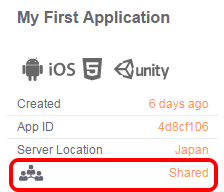
When multiple collaborators and the app owner simultaneously apply new application settings, they will not be reflected in the developer portal screen instantly. You will need to reload your browser.
Managing Collaborators
The status of the collaborators is shown in the collaborator list.
- PENDING: The invitation email is sent to this collaborator, but they are not registered yet.
- ACTIVE: The collaborator is registered.
- REVOKED: The collaborator is registered, but their privilege is revoked.
To change the status of a collaborator, click on the target collaborator.
If the collaborator is "PENDING", the following screen will show up.
- Clicking the "Re-Send Invite" button will send the invitation email to this user again.
- Clicking the "Delete" button will remove this collaborator.
If the collaborator is "ACTIVE", the following screen will show up.
- Clicking the "Revoke Permission" will revoke this collaborator's privilege.
- Clicking the "Delete" button will remove this collaborator.
If the collaborator is "REVOKED", the following screen will show up.
- Clicking the "Grant Permission" will restore this collaborator's privilege.
- Clicking the "Delete" button will remove this collaborator.