Sending a Direct Push Notification
You can send push messages to a specific user. See "Direct Push Notification" (Android, iOS, JavaScript, REST) for the overview of the Direct Push notification feature.
Opening the push notification console
Select your application and select the "Push" icon.
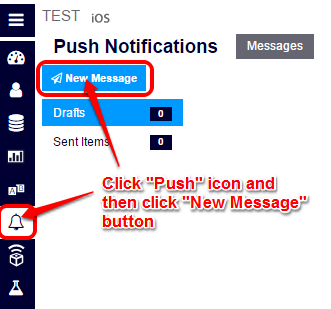
This will bring up the push notification console.
You can see a list of "draft" and "sent" messages in the console.
Toggle the target messages to display by selecting the following tab.
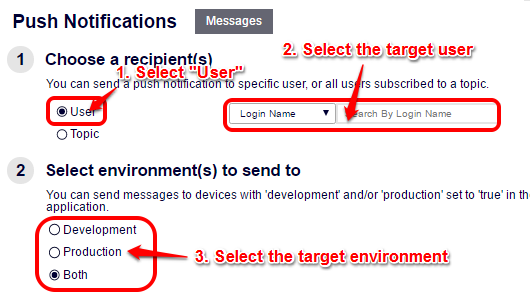
Click the message in the list to check the message details.
Use the buttons at the bottom as needed to make an action.
- To resue the message for creating a new message, push the "Clone" button.
- To save the message as a draft, push the "Save as Draft" button.
- To send the message (from a draft message), push the "Confirm" button.
Creating a new message from a scratch
Click on the "+ New Message" button.
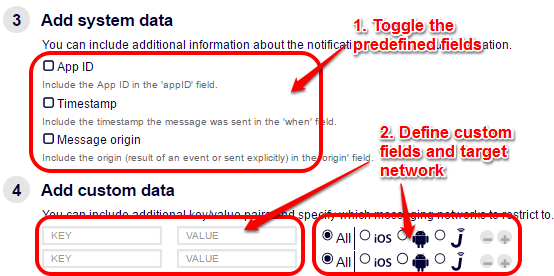
Define where the push notification will be sent.
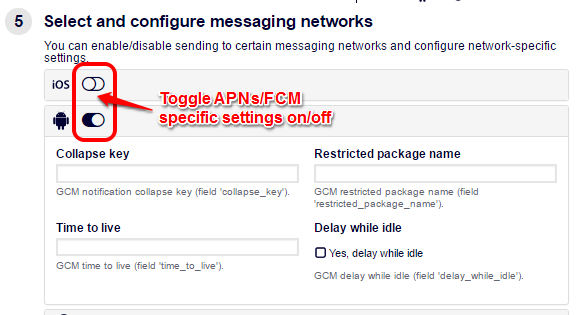
- Select "User" to send the direct push notification.
- Specify the target user with one of the following IDs:
- Login name (username)
- Display name
- Email address
- Phone number
- UserID
- Select the target development environments (Developer, Production, or Both).
Define what is to be sent.
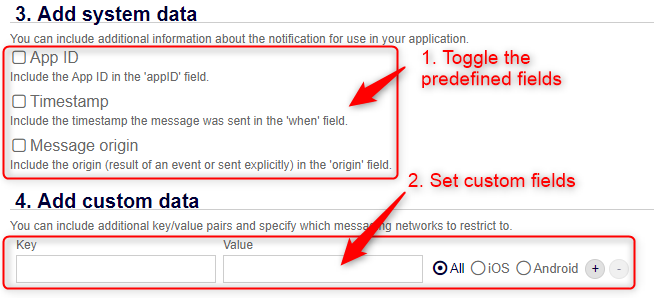
Define the predefined fields to be set in the message.
Toggle on/off the predefined fields. The following values will be set in the push message when the fields are enabled.
- App ID: AppID of the application.
- Timestamp: When the push message is sent.
- Message origin: The value "EXPLICIT" indicating that the message was explicitly pushed by somebody.
Set custom fields (key-value pairs).
You can add multiple custom fields. For each custom field, you can select the push notification networks to which the custom field is to be sent Selecting "All" will send the fields to all push notification networks.
Set any push network-specific settings (optional).

Toggle on/off FCM/APNs specific settings.
- For more information about FCM options, see Customizing a Push Notification in the Android Programming Guide or the Google documentation.
- For more information about APNs options, see Customizing a Push Notification in the iOS Programming Guide or the Apple documentation.
To exclude unspecified keys from being sent on APNs, please enable "Do not send blank keys". If you enable this option, Kii Cloud will not send the unspecified keys (i.e. APNs will apply the default settings).
To deliver the push message to an iOS application running in the background, please enable "Silent Notification".
Press the "Confirm" button to send a push message.