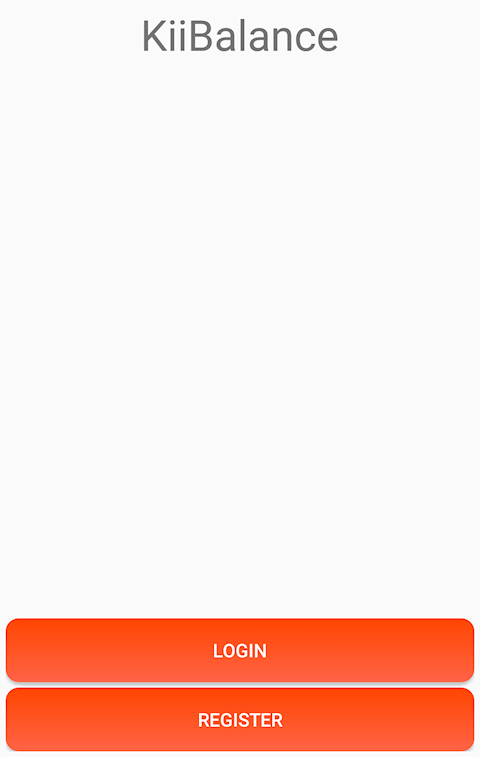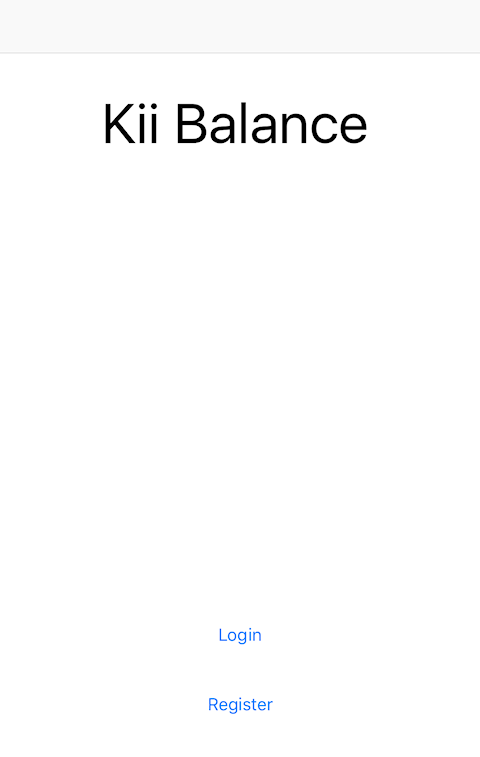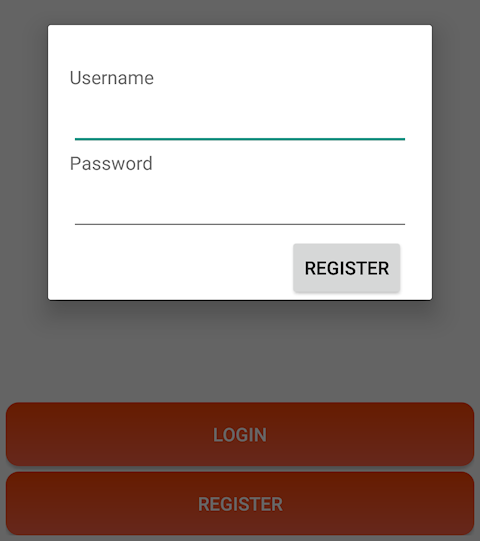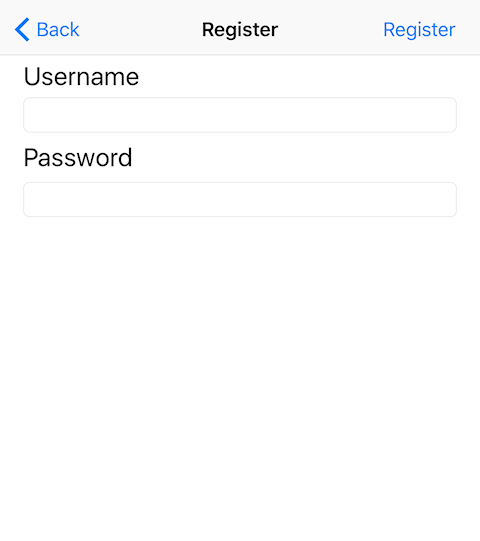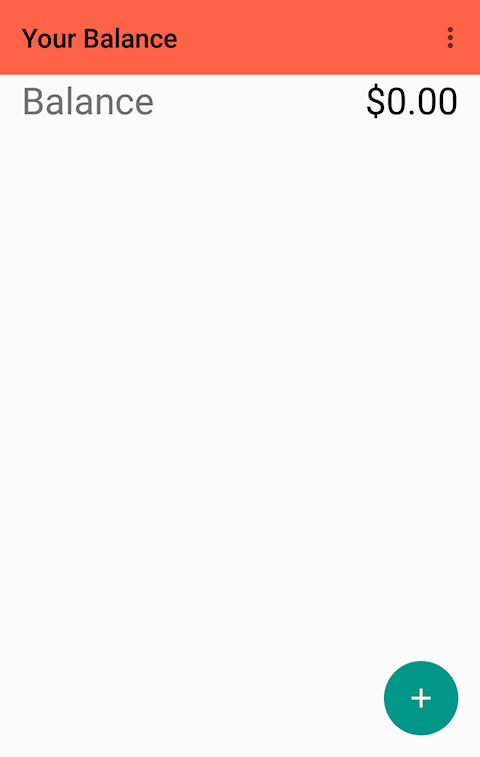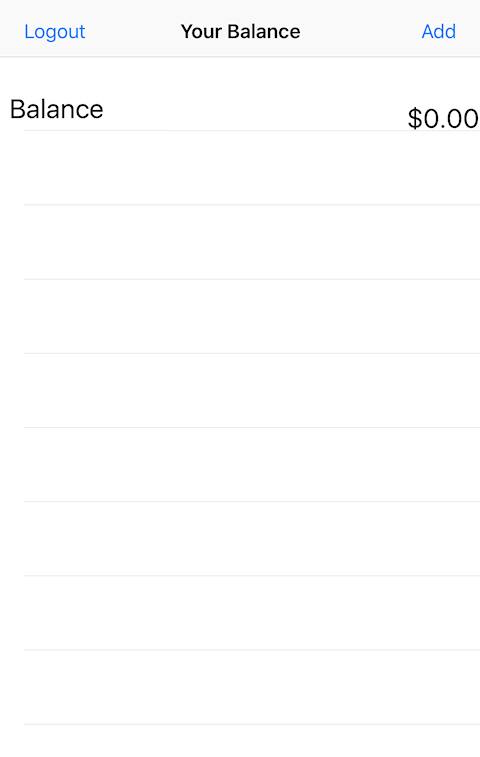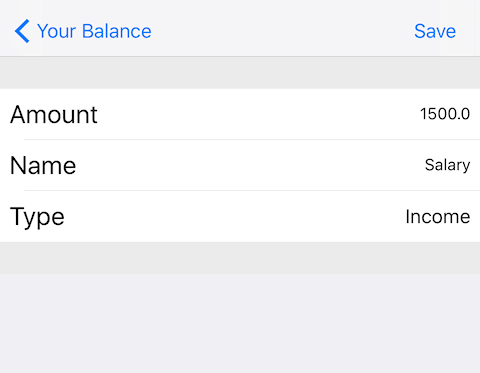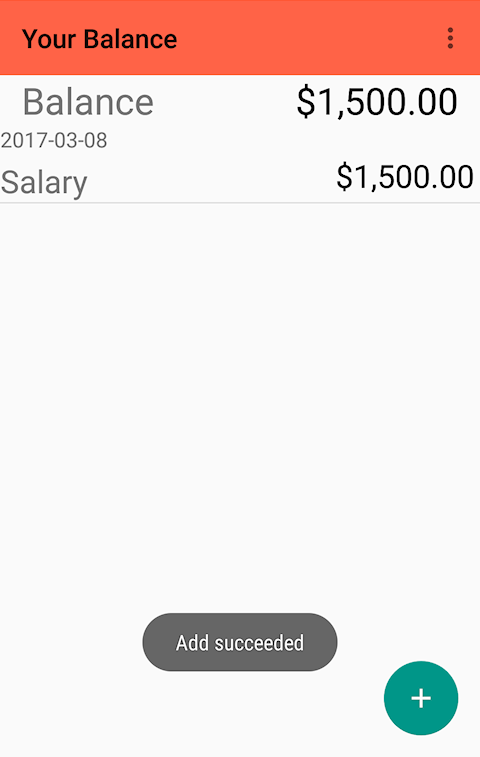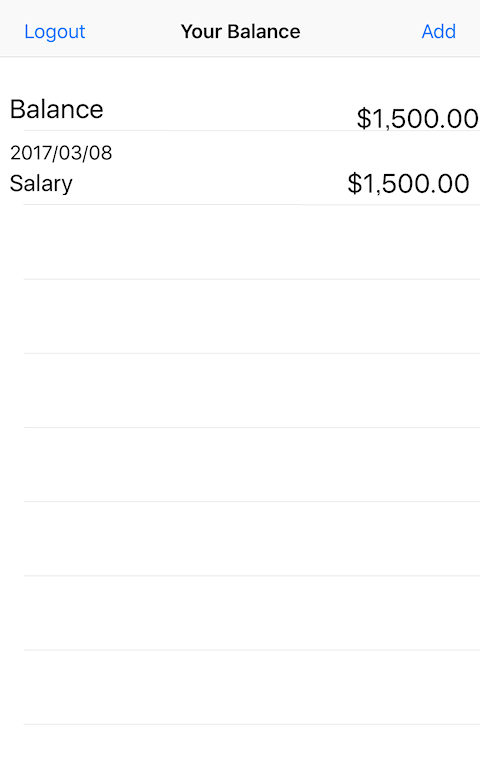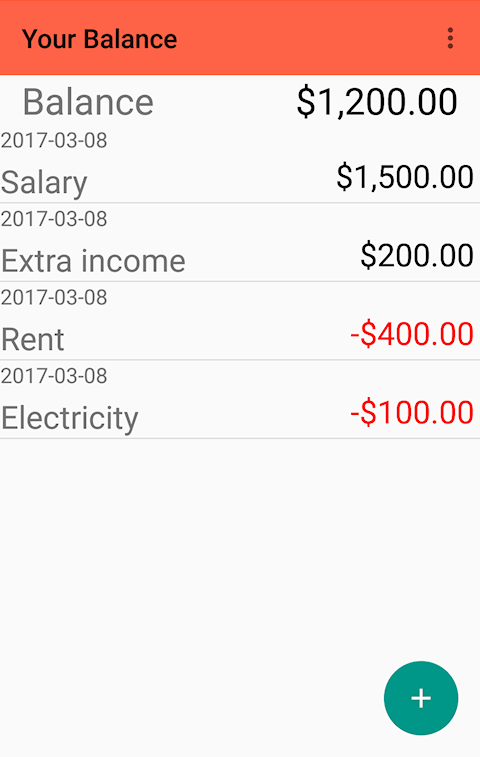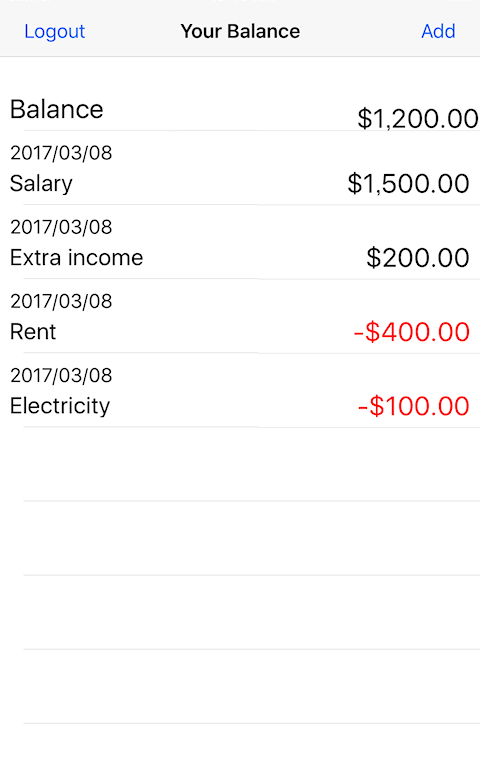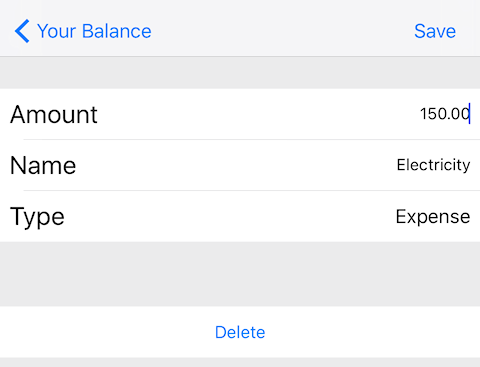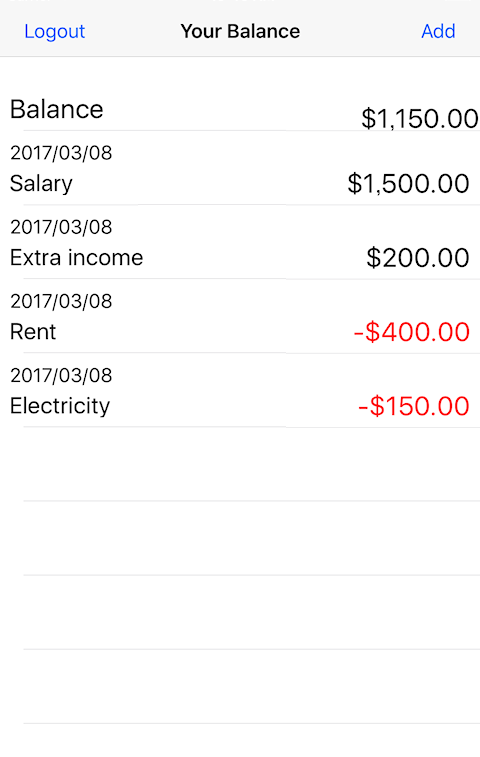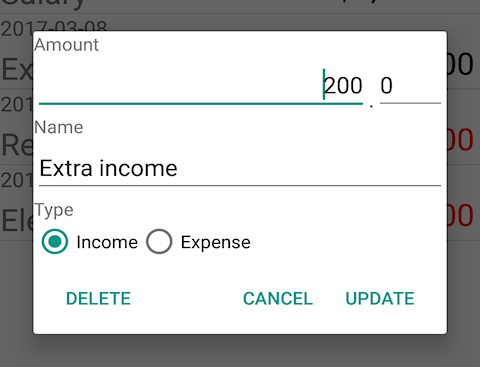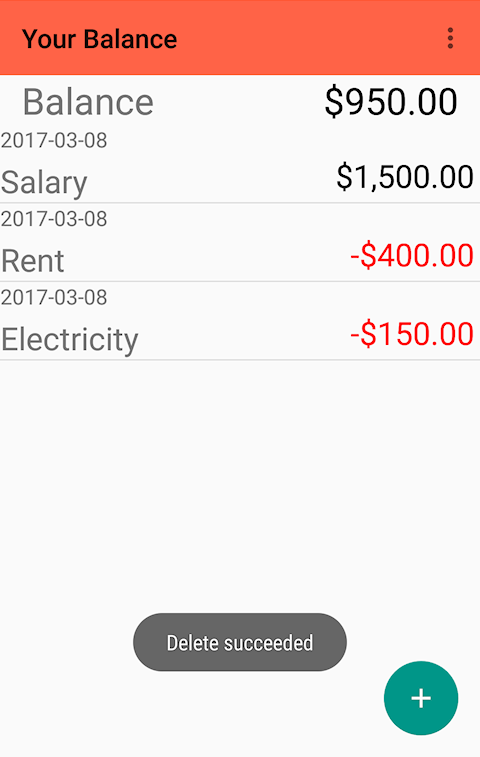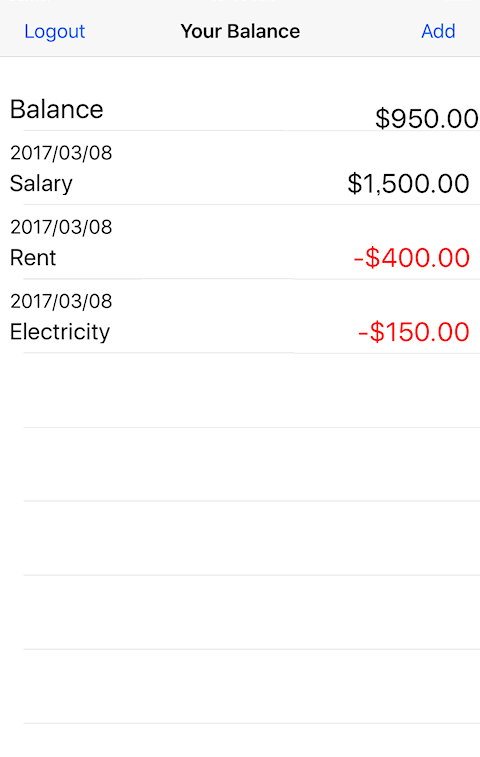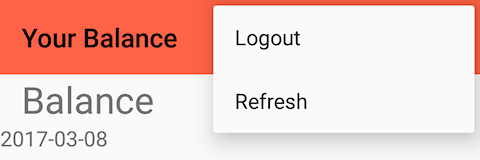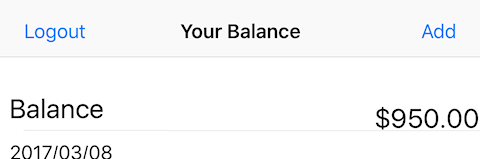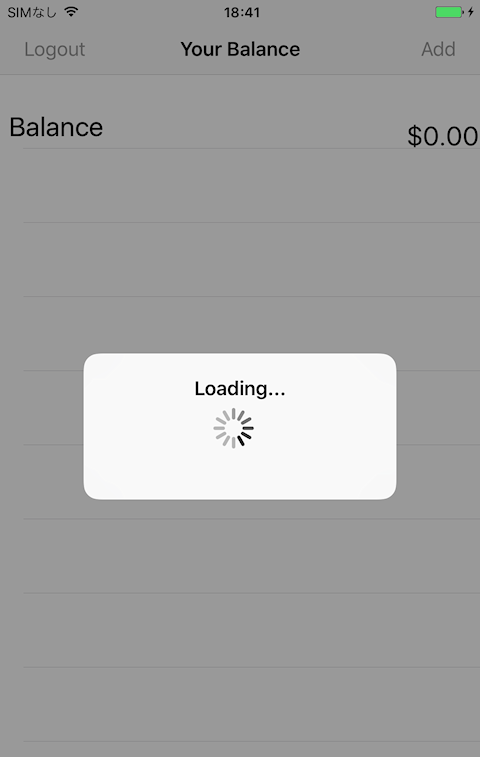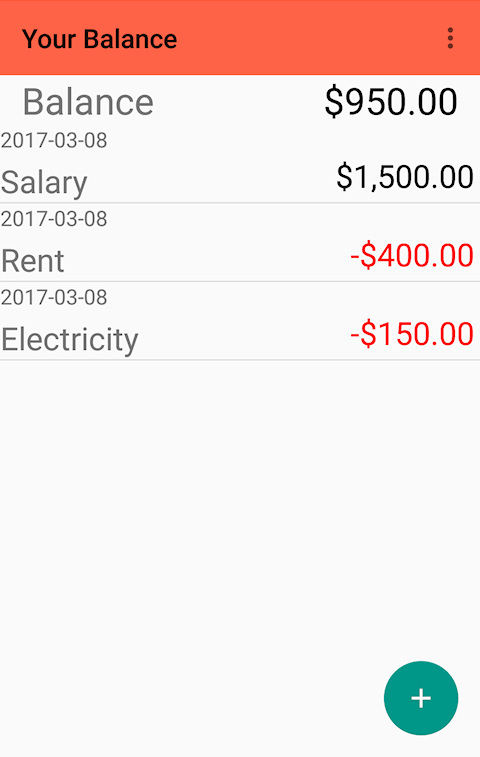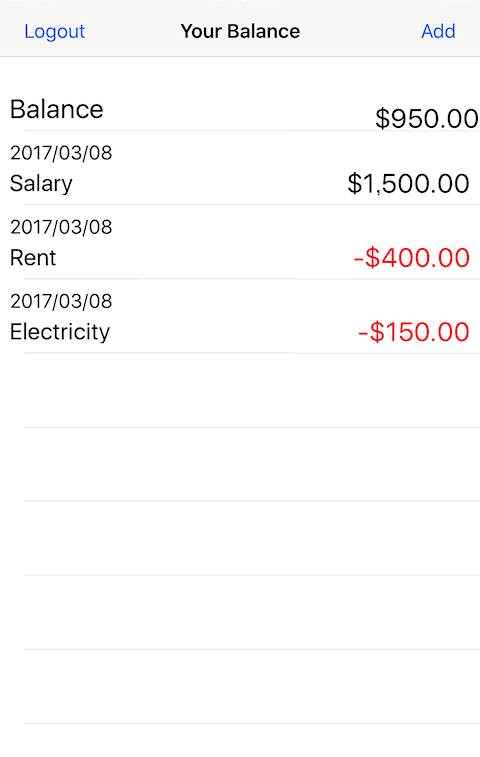Running Kii Balance
Let us play with Kii Balance.
The Android app is on the left side and the iOS app is on the right side.
The title screen below opens just after the mobile app is started.
Register the user.
Tap the "REGISTER" button in the title screen and enter a username and password of your choice.
The data listing screen opens with no entries.
The balance is $0.00 because no data has been entered.
Tap the "+" button or the "Add" button to add a new entry.
Enter the following values and tap the "ADD" button or the "Save" button.
- Amount: 1500.0
- Name: Salary
- Type: Income
The screen is updated with the entry.
The balance is calculated from the entry and now $1500.00.
Add the following entries by tapping the "+" button or the "Add" button.
- $200.0 / Extra income / Income
- $400.0 / Rent / Expense
- $100.0 / Electricity / Expense
The balance is calculated and updated each time an entry is added.
Next, update an existing entry.
Tap "Electricity". The edit dialog opens.
Change the value for "Amount" from 100.0 to 150.0.
The change is reflected in the balance.
The balance is updated from $1200.00 to $1150.00.
Next, delete an existing entry.
Tap "Extra income". Tap the "DELETE" button in the edit dialog.
The change is reflected in the balance.
"Extra income" of $200.00 is deleted and the balance is updated from $1150.00 to $950.00.
Log out.
Log out the mobile app if you want to a different user. Use the "Logout" menu item for Android and the "Logout" button for iOS.
After logging out, the title screen opens. You can log in as a different user.
As with Hello Kii, income and expense data is processed in the user scope. Therefore, data is stored per user.
Log in as the existing user.
The entered data is restored when the existing user logs in.
Data on Kii Cloud is loaded when the data listing screen opens.
Restart the mobile app.
After logging in, the data listing screen opens. Exit Kii Balance completely by using the debugger or the task list feature of Android.
When you restart Kii Balance, the title screen is skipped and the data listing screen opens. Kii Balance has a process to restore the login state and open an appropriate screen while Hello Kii always opens the login screen.
What's next?
Let us review the data structure that enables the functions demonstrated in this topic.
Go to Designing Application Data.