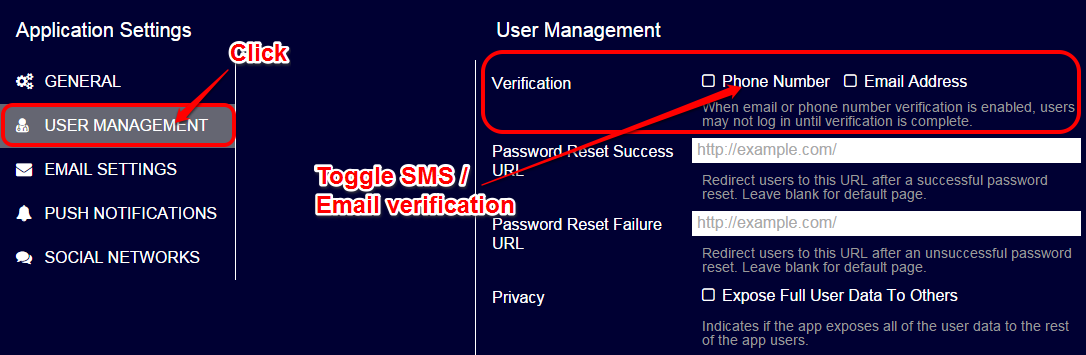Configuring Email Address and Phone Number Verification
You can verify the email address and phone number that are provided upon the user creation. This verification feature is useful for preventing the user creation with an invalid email address/phone number (e.g., a malicious user trying to create a new user with other people's address and phone number).
See Verifying the User's Email Address and Phone Number for the overview of the verification procedures.
You can make the following configurations on the developer portal.
- Toggling the verifciations
- Configuring the email address verification
- Configuring the phone number verification
Toggling the verifciations
You can toggle the verification on/off on the developer portal.
Click the gear icon in the upper-right corner and click the "Settings" icon.
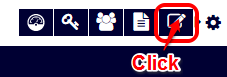
Click "USER MANAGEMENT".
Toggle the email address and phone number (SMS) verification on/off with the checkboxes.
Configuring the email address verification
Setting the redirection URLs
By setting the redirection URL, you can change the web page that will be shown to the user when they click the link in the verification email.
When you enable the email address verification on on the screen explained in Toggle the verifciations, the following redirect URL configuration screen will show up.
The first URL is for the page to be shown when the email verification succeeded. The second URL is for the page to be shown when the verification failed (e.g., the email is already verified).
If the redirection URL is not specified, the default page will be used (i.e., no redirection).
Press the "SAVE" button when all settings are done.
Customizing the verification emails
You can customize the sender of the emails. You can also change the content of the verification email and the verification completion email.
See Customizing Email/SMS Templates to learn how to customize.
Configuring the phone number (SMS) verification
You can change the content of the SMS message sent in the phone (SMS) verification flow.
See Customizing Email/SMS Templates to learn how to customize.